Connect Pipedrive to a Slack Channel Using a Bot

Here at Fresco Capital, we love to eat our own dogfood so we have been using Pipedrive for years. Pipedrive is a sales management tool that helps sales teams manage a sales pipeline in a visual way. At Fresco we enter everything into Pipedrive: our portfolio companies, startups that pitch us, our investors, potential investors, etc.
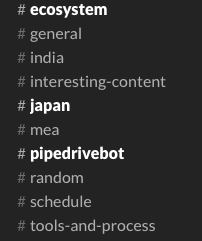
Since we embraced Slack at Fresco for our internal conversations, it is the one stop shop for all of our communications. (I joke with our partners, if it is not in Slack, it didn’t happen.) In Slack we created a #pipedrivebot channel where we would alert each other of a new update we just entered into Pipedrive. After doing that a few times, I wanted to automate this process; we needed to automatically wire up Pipedrive to a Slack channel. The easiest way to do this is with a bot.
Bots As a Service (BoTaaS)
Fortunately our friends over at Recime have created a bot to do just this. Recime is a cloud based bot infrastructure backend and hosting platform for developers (BoTaaS). Recime automates all the plumbing a bot developer runs into, similar to what parse.com did for mobile devs before Facebook acquired it. One of the free bots hosted on their platform is a Pipedrive to Slack Channel bot.
Connecting Pipedrive to a Slack Channel
Using the bot is easy, but you have to configure a few things in both Pipedrive and Slack. In order to configure the Recime pipedrive bot, you need to do the following:
- Enable integration Webhooks in slack
- Enable push notifications in Pipedrive to trigger the Recime pipedrive bot.
Enable Integration WebHook in Slack
In Slack, from account menu, go to menu->app & integration and then click manage in the navigation bar:
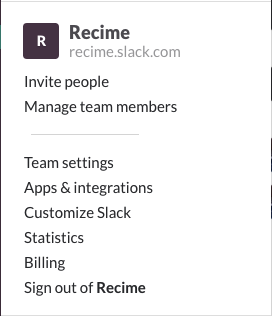
Click Manage -> Custom Integrations -> Add Configuration:
This will take you to a wizard where you can configure which Slack channel the bot will send messages to. Once completed you will be given a Webhook URL that you will need to configure the pipedrive notification. (Image and other metadata information are configured automatically by the bot therefore you can leave them as it is. ) Copy the URL to a safe place.
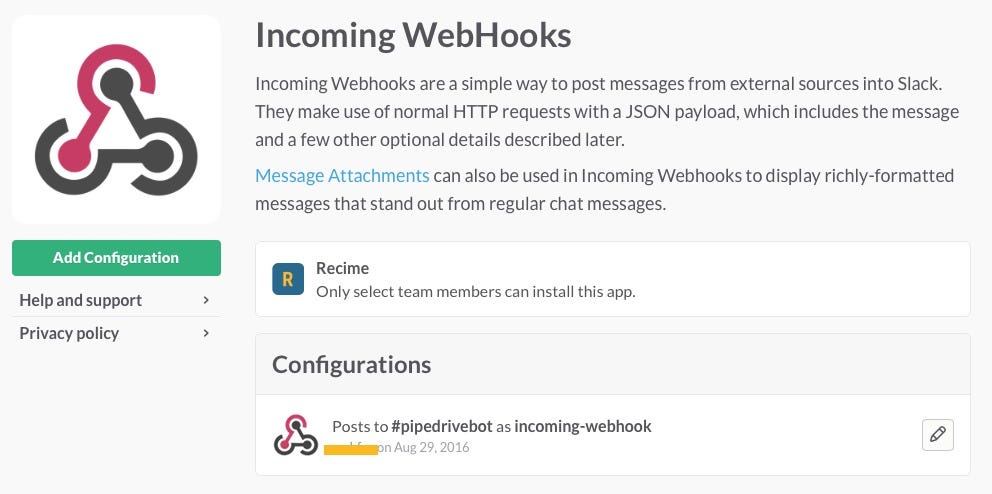
Enable Notifications in pipedrive
This task has three easy steps.
First you need to obtain an API Token from Pipedrive. Go to your Pipedrive Settings and click API. Copy the API token to a safe place.
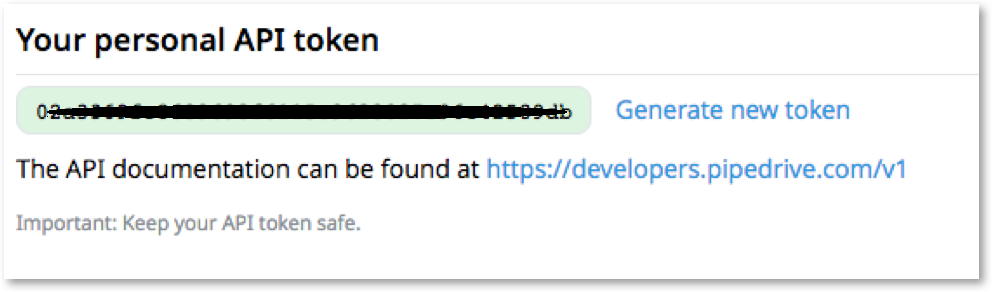
Next up you have to create a URL out of the Slack WebHook and Pipedrive API token for Pipedrive’s push notification to enable the bot to connect the two together. You can do this by going to the Recime website and entering the WebHook URL and API Token into this form:
https://recime.ai/bot/pipedrive
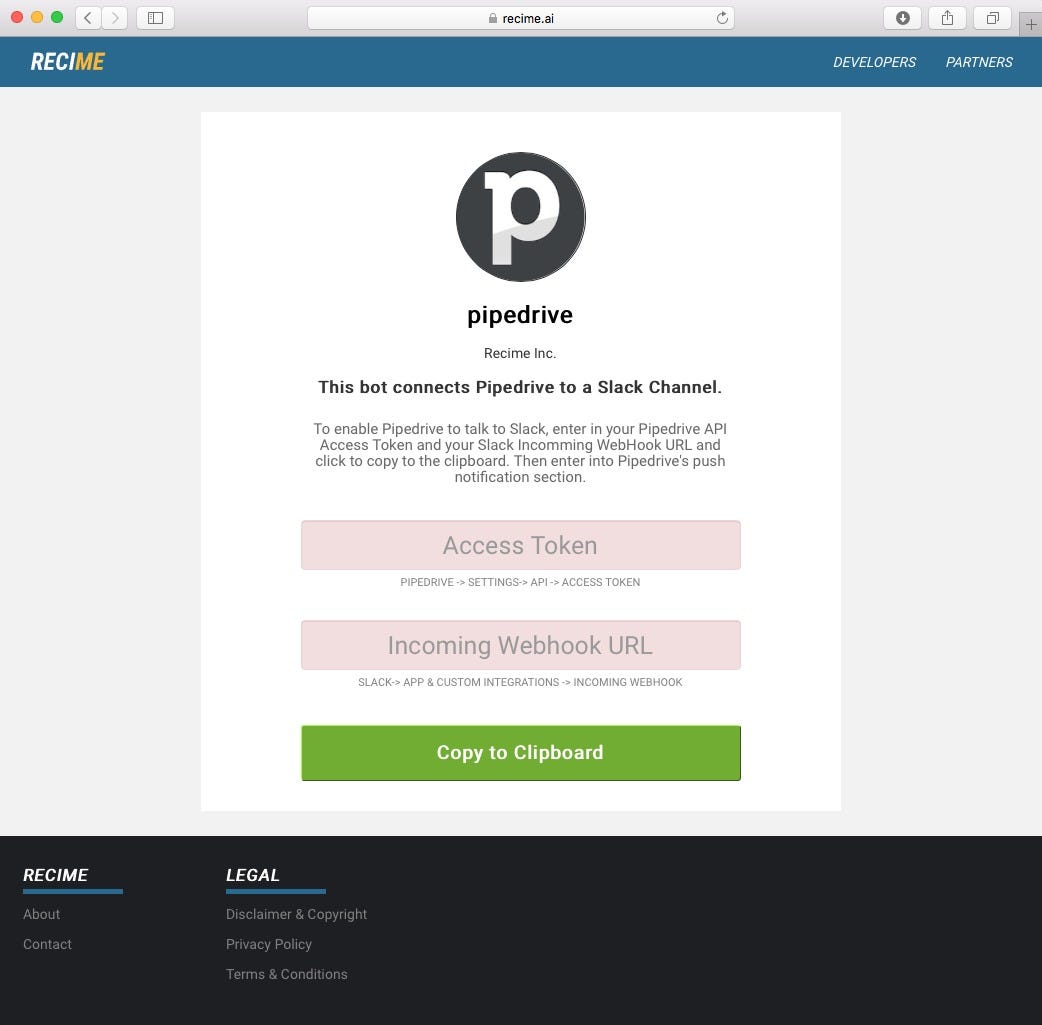
The Recime website will return to you a URL, copy it to your clipboard and go back to Pipedrive for the past step.
In Pipedrive, go to Settings -> Push Notifications and create a new notification:
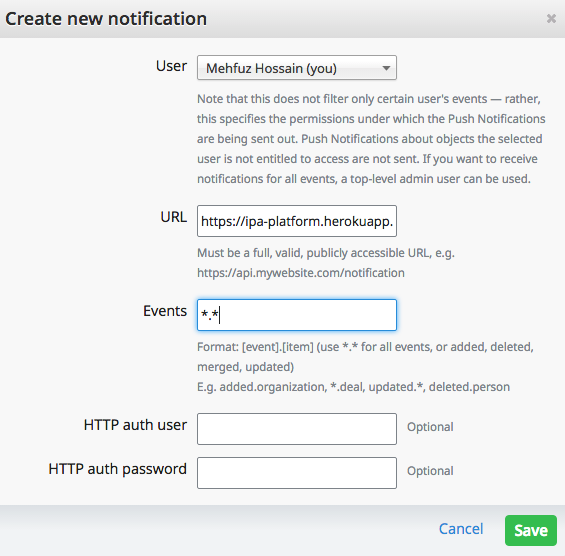
Enter in your Pipedrive user name, the URL that the Recime form gave you and the events in Pipedrive you want to enable the push notification bot for.
If you want to get notified about everything you enter in Pipedrive, put in *.*, or if you just want to be notified when a deal is updated you would put in updated.deal, or if you only want a new note notification put in added.note. If you are not sure use *.* and experiment.
Now your bot will now send a message to the #pipedrivebot channel in Slack every time you update your Pipedrive.

Enjoy. 😉